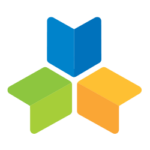Getting Started with Your Account
In this course, we’ll show you how to use the Admin tab to drive student success, teacher growth and collaboration, and enable data-driven instruction among your team. After this course, you’ll be able to navigate your admin tools and support your teachers in their use of Formative.
30 minutes
Beginner
Setting Up Your Team for Success
In this lesson, we will cover how to set up your team for success, putting users into their professional learning communities (PLCs), and how the set-up of your team can enable it to have powerful data-driven conversations.
When setting up your teams, consider how your school community collaborates. Do you have professional learning communities? Do your teams collaborate by content area? Do you have cross-grade-level collaboration?
Knowing how your team collaborates will determine how you set up sub-teams for team members to view and share data easily, and how you organise their content in the library. If your team members collaborate across multiple teams (for example, a Biology PLC and within the Science department), it is recommended that you place your team members in multiple teams.
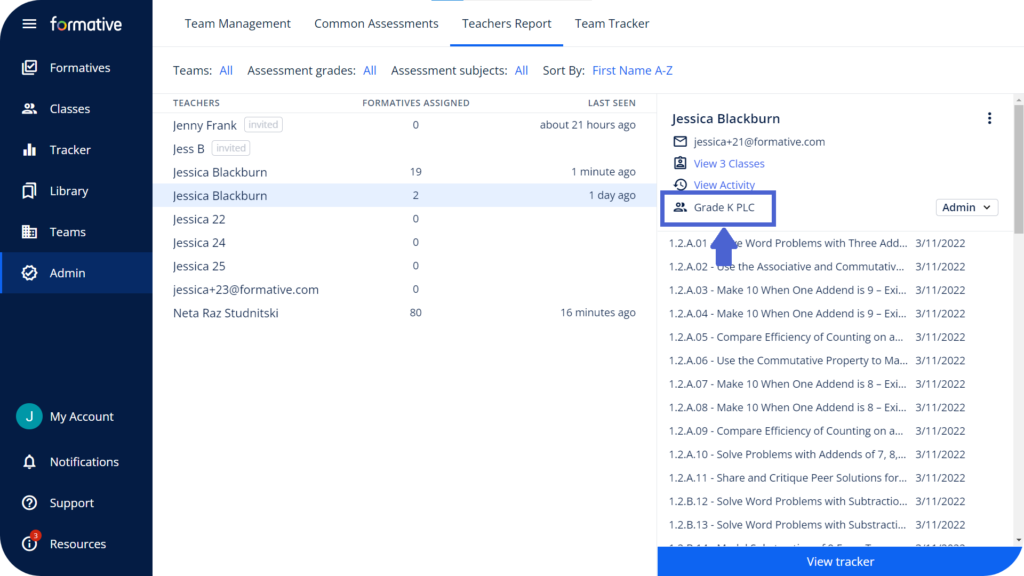
If you ever need to confirm which team(s) a teacher belongs to, go to that teacher’s report tab and you’ll see each team that they are a part of in the side panel. By using the dropdown, you can move them to other teams or adjust their role.
Common assessments
In this lesson, we will cover the various aspects of using Formative’s common assessments, including sharing them with your team, and analysing the data within your Common Assessments tab.
Getting Started with Common Assessments
Viewing Common Assessment Data
Supporting your Teaching Team
In this lesson, we will look at the Teacher’s Report tab, how to use it, what data you can find there, and how it can be easily used in coaching conversations to drive student and teacher success.
Using the Teacher’s Report
Viewing Team Wide Data
The Team Tracker and Progress report tabs are essential for viewing school wide data, identifying areas for growth, and tracking progress over time. In this lesson, you will learn how to run reports, view data, and add filters to pull the exact data you need. Please note: the Progress tab is coming soon – you may notice slight design changes as Formative is constantly improving!
Navigating the Team Tracker
Running Progress Reports - Coming Soon!
Using Formative for Professional Development
Formative can be a useful tool for running in-house professional development, formative review cycles, teacher growth tracking, and collecting information from staff. In this lesson, we will look at how to create a class with your teachers by giving them their own student accounts to monitor progress over time. Consider adding the relevant teaching profession standards for further growth tracking.
Using Formative for in-house PD
Please note that the +1 emails used by a student are only usable in Formative and will not be compatible with an outside learning tool or integration, such as Google Classroom or Canvas.
Thank you so much for completing this course, please click ‘Claim My Badge’.